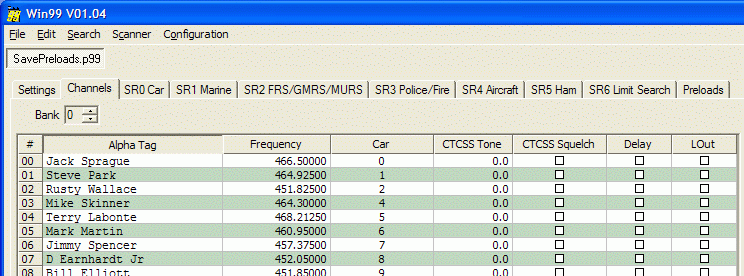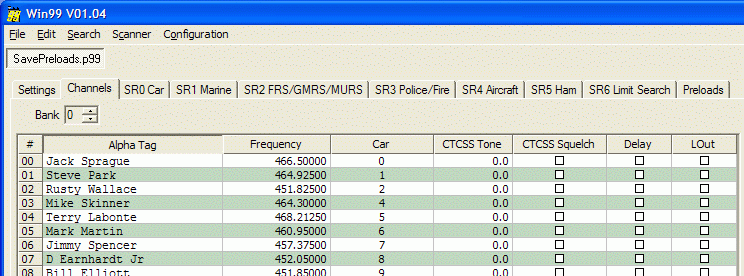Win99
Version 1.11
2006.01.05 1200 (GMT -0800)
If you are experiencing problems loading Win99's help file,
see this page.
Click here for the new CSV file format specification,
introduced in version 1.08.
If you have registered via check or money order
and have not received your key, or have not received a response to an email query about your key,
please read this.
Be sure to check back here often for program updates!
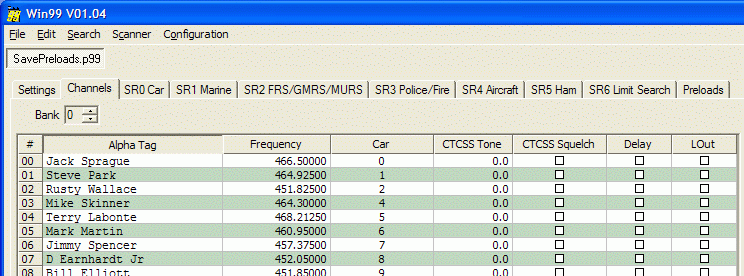
Download Win99 here.
This is a ZIP file
(approx. 620kB).
Upgrading from a previous version
To upgrade, merely download the new version of the ZIP file and extract its contents
into the same folder where you currently run Win99, overwriting the older version.
If you're a registered user, your registration will not be affected.
Revision History
You can also download the Win99 help file
separately. This is a 140kB CHM (Compiled HTML Help) file.
Installation
Win99 does not use an "installer" like many Windows programs. You merely download
a ZIP file that contains the program and decompress it to a new folder on your
machine. Uninstallation merely requires that you delete the program files
from your machine.
- Save the ZIP file to your local machine.
- Create a new directory ("folder") in which to place the contents of the ZIP file.
- Use WinZip or an equivalent utility to extract the contents of the ZIP file into
the new folder. NOTE: Make sure that whatever
utility you use supports long file names. There have been a couple of reports from
users who used "pkunzip", which truncated the file names to the old 8.3 format.
Win99 will not be happy with this.
- Run the Win99.exe file that was extracted.
Here is a suggested installation procedure:
- Start Windows Explorer.
- Navigate to the "C:\Program Files" folder.
- Create a new folder in "Program Files", and name it Win99.
- From this web site, click on the "Download Win99" link above.
- When prompted, select the "Save" option (if you're not prompted, and your
web browser tries to open the ZIP file directly, then right-click
on the Download link and select the "Save" option in any menu that appears).
- In the Save As box that is presented, navigate to the Win99 folder you created above,
and click OK (or Save).
- In Windows Explorer, you should now see the Win99.zip file that was downloaded.
- Perform whatever steps are necessary for your particular "unzipper" to extract the
ZIP file's contents into the current folder. For example, with WinZip, you can just
right-click on the ZIP file and select "Extract to here".
- You can now run the Win99.exe file from Windows Explorer in this folder.
- To create a shortcut on the desktop, right-click on the EXE file and, while holding
the right mouse button down, drag to a blank area on the Windows Desktop. Release
the mouse button. Windows will present a list of "options" for the drag/drop operation.
Select "Create shortcut here". You can now run Win99 by double-clicking on the desktop
shortcut.
Known issues
- There have been two reports of startup crashes on Windows ME systems. An
error message similar to this is presented: "cannot find import; DLL may be missing,
corrupt or wrong version of file WinxxCommon.dll error 1157" UPDATE:
This was tracked down to the use of an unzip utility that truncated the ZIP's file names
8.3 format. Use an unzip utility that preserves Windows' long file names.
The Help File
If you create a shortcut to Win99
(e.g. on your desktop), make sure that the shortcut's "Start in" field is set to the
same folder where Win99 is installed. If you don't, Win99 will not be able to find
its Help file. To set the "Start in" field:
- Right-click on the shortcut
- Select "Properties"
- Select the "Shortcut" tab
- Make sure that "Start in" matches "Target" (except for the "\Win99.exe" portion)
For example, if Target is set to: "C:\Program Files\Win99\Win99.exe", make sure Start in is set to:
"C:\Program Files\Win99".
If you have difficulties using the Help file (i.e. if
you get an error message when you press F1 within Win99), you may need to update
or install Microsoft's HTML Help Viewer program. Download this
ZIP file, unzip it, then run the enclosed HHUPD.EXE file. This will install the
Help Viewer program.
WARNING: Win99 is not freeware. It is
distributed as a time-limited (30-day) trial version. It is highly recommended
that you use the software for several days with the PRO-99 scanner to ensure that
Win99 performs to your satisfaction. If you won't have a PRO-99 within the next
30 days, you might consider whether you want to download the software now, as
you won't be able to actually test it in conjunction with the scanner.
System Requirements
In order to run Win99, you'll need the following:
- A copy of the Win99 program
- A PRO-99 Race Scanner
- A programming cable. There are several cables that will work. See
this web page for more information.
- A Windows (95, 98, ME, NT, 2000, XP) PC
- An available serial ("COM") port. If you don't have a serial port, you will
have to use a USB-to-serial adapter. There is some information on those devices
on the above "cable" web page.
Revision History
Version 1.11 2006.01.05 12:00 (GMT -0800)
- Fixed a bug that would cause a crash if you right-click in an empty area of a grid (i.e. not on a cell).
Version 1.10 2005.08.18 1200 (GMT -0700)
- Changed the CSV file read/write routines, so that car numbers are
interpreted as strings instead of numbers (to allow for leading
zeroes, e.g. '00',
Version 1.09 2004.08.27 06:10 PDT
- Fixed the SR0 (Car) lockouts page so that locked out frequencies
are sorted when the file is saved or uploaded to the scanner.
- Added right-click functionality to the data-entry grids.
- Fixed a bug in the CSV import code that kept the "import into
current bank" function from working.
Version 1.08 2004.08.01 11:40 PDT
- Added a new CSV format, one that will be shared among all of the WinXX
applications. Win99 now writes only this format, but will
continue to read the "old" format. This new format will be
documented in a separate text file, to be released on the Win99 web
site.
Version 1.07 2004.05.07 17:55 PDT
- Fixed window sizing problem on Channels and Preloads pages
Version 1.06 2004.05.07 06:50 PDT
- Rearranged controls on the "Preloads" page
- Finished "Preloads" page Help text
Version 1.05 2004.05.06 22:25 PDT
- Beta release 2
- "Preloads" page completed
- Fixed battery levels
- Changed "New Template" settings to reflect PRO-99’s initialization defaults
Version 1.04 2004.05.06 17:45 PDT
StarrSoft.com
1184 Deerpath Rd
Franktown, CO 80116
don@starrsoft.com
Copyright © 2004 Don
Starr - All Rights Reserved